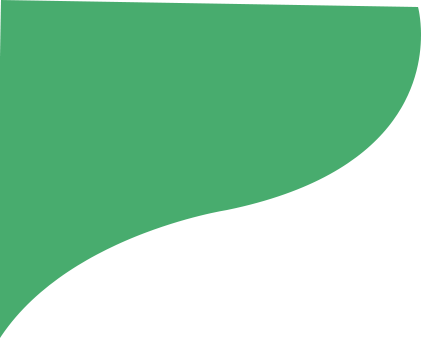Migrate to Our New Site
This October, HugePOD will merge with its sister site, Tapstitch.
Your HugePOD email and password can securely log you into Tapstitch, where you can access your designs and records.
Why are we merging HugePOD with Tapstitch?
- We believe the name Tapstitch better represents what we do. You tap your keyboard, and we stitch your ideas into reality.
- Since launching HugePOD, we’ve learned a lot, especially when it comes to managing and communicating inventory levels. We’ve been working behind the scenes to address these challenges on Tapstitch without disrupting your experience on HugePOD. Now that we've made significant improvements to all areas of the service on Tapstitch, we’re ready to introduce you to this improved site.
What are the current differences between HugePOD and Tapstitch?
- Tapstitch offers an improved website experience.
- Unlike HugePOD, Tapstitch ensures all blank apparel has consistent inventory levels, and that you will be notified promptly if any items are being discontinued.
We’re excited to be with you on this journey and confident that Tapstitch will offer an even better experience for your custom apparel needs.
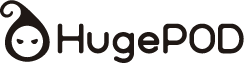

Hugepod has officially upgraded to Tapstitch
Tapstitch offers a smoother experience with upgraded features. If you have a HugePOD account, simply log in to Tapstitch with your HugePOD email and password to access your designs and records.
Redirect in 10s...