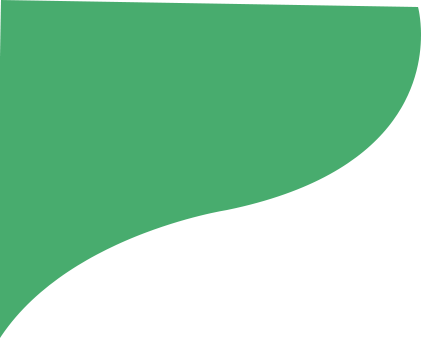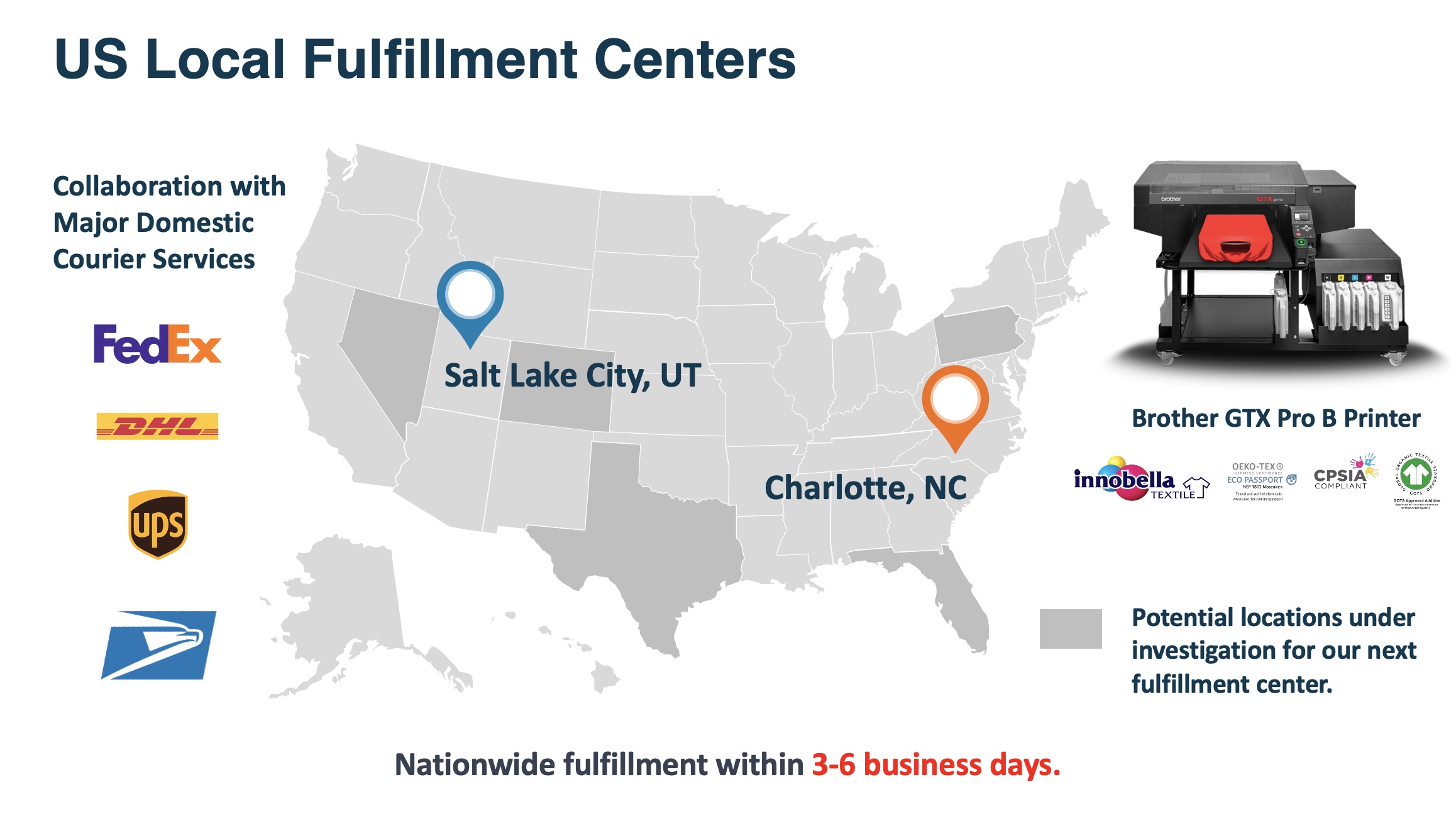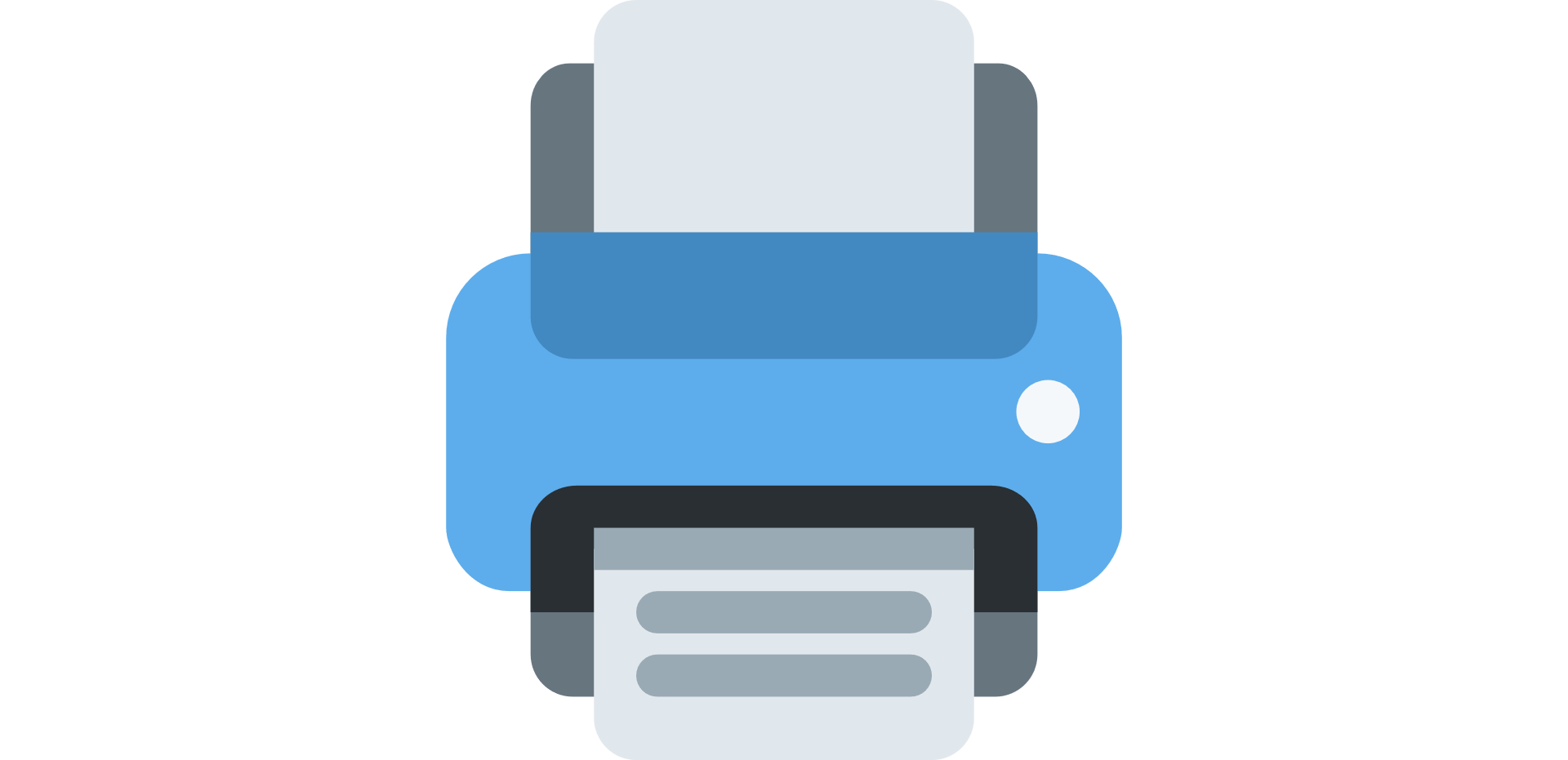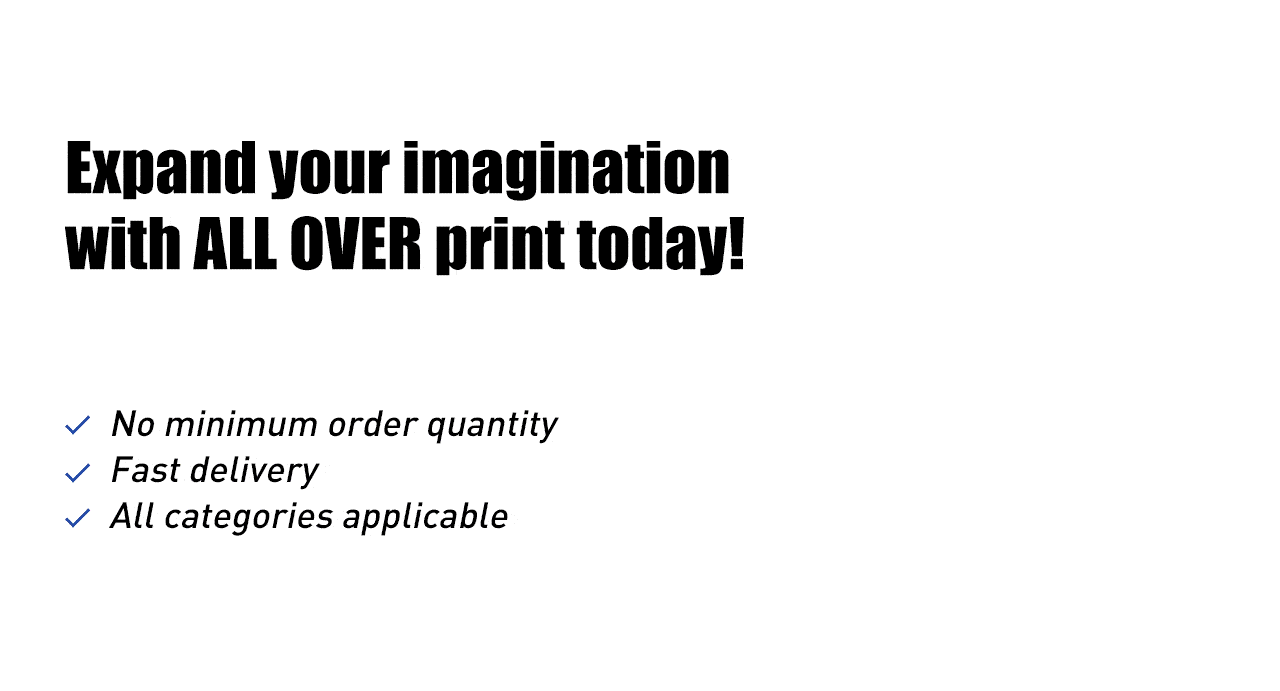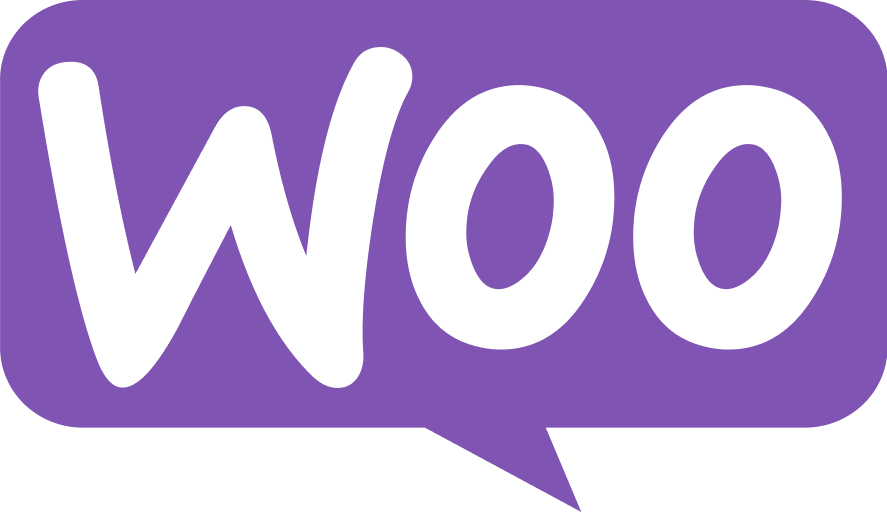
Connect your WooCommerce store to TapStitch
Step 1: Install the TapStitch plugin.
-
There are two ways to find the TapStitch plug-in. The first way is to go to https://www.tapstitch.com/stores and click the Link button under the WooCommerce icon
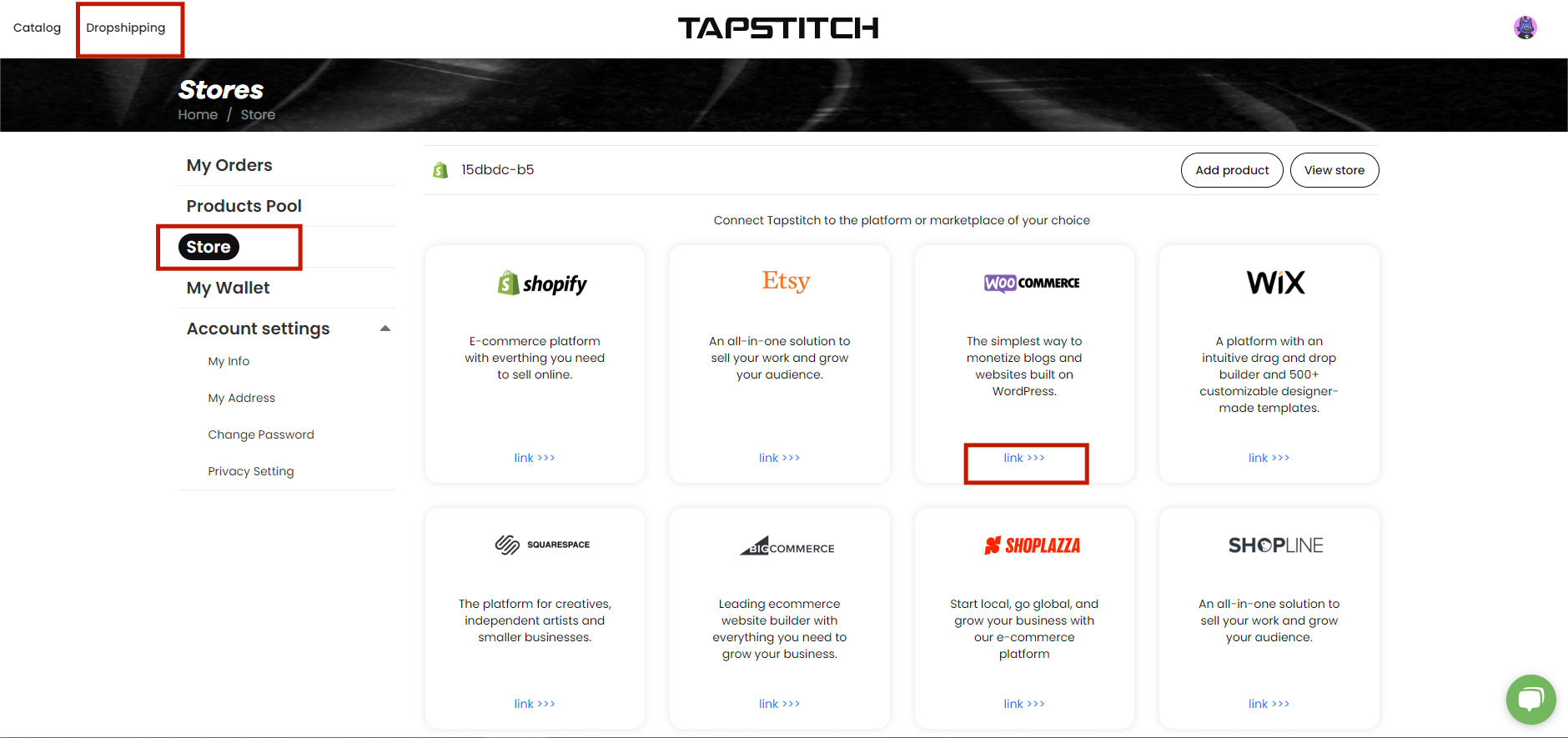 Next, enter the URL for your WooCommerce store in the popover and click Connect
Next, enter the URL for your WooCommerce store in the popover and click Connect
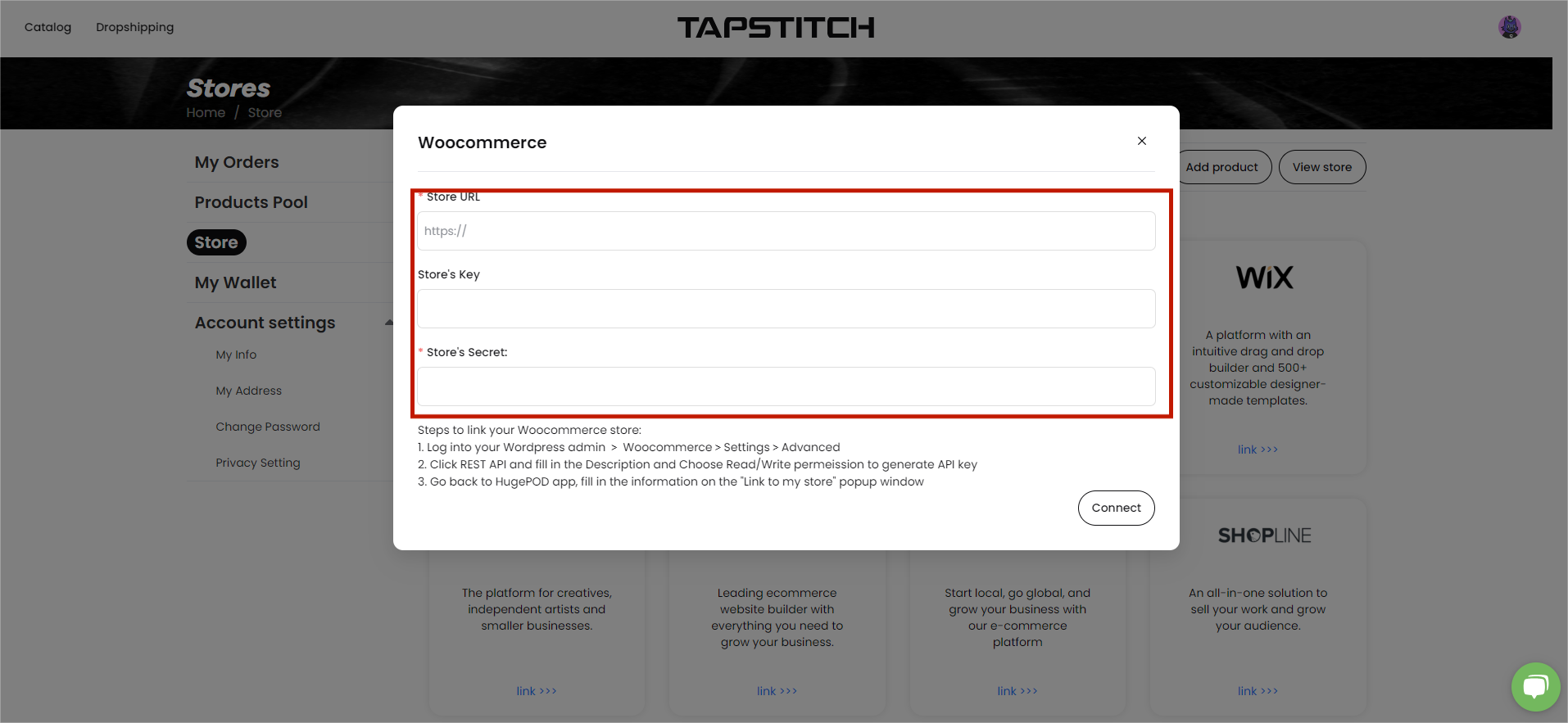
The second way is head to your WooComerce site and open up the “Plugins” tab.Next, click "Add new" plugin, then search TapStitch
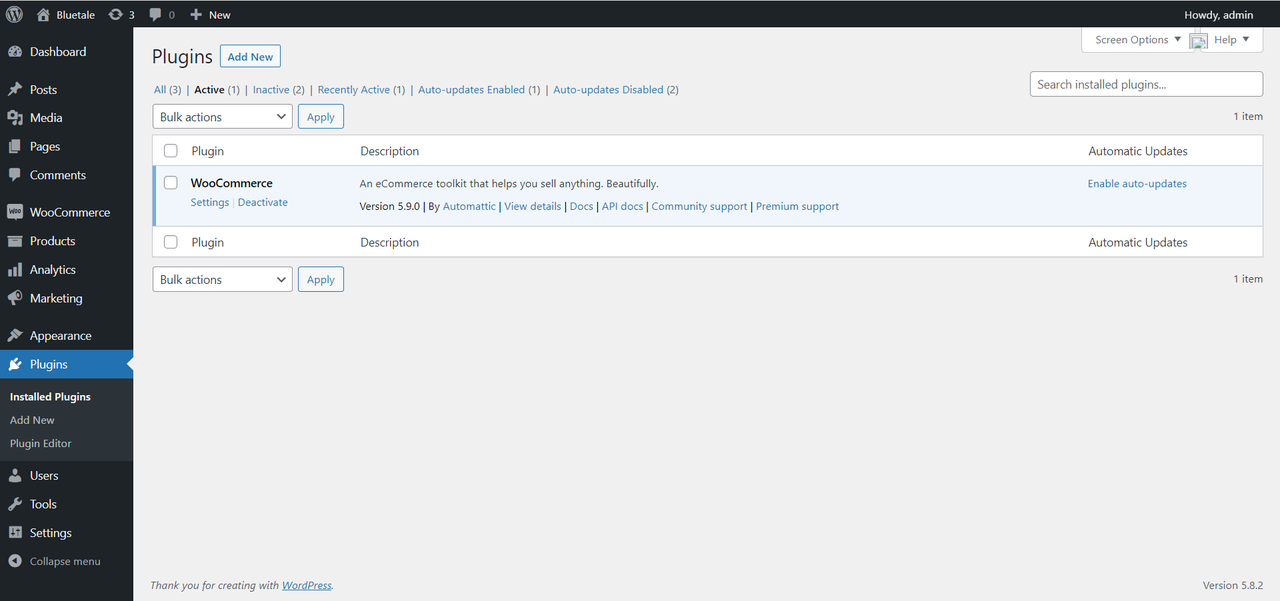
-
Install and Activate the TapStitch plugin.
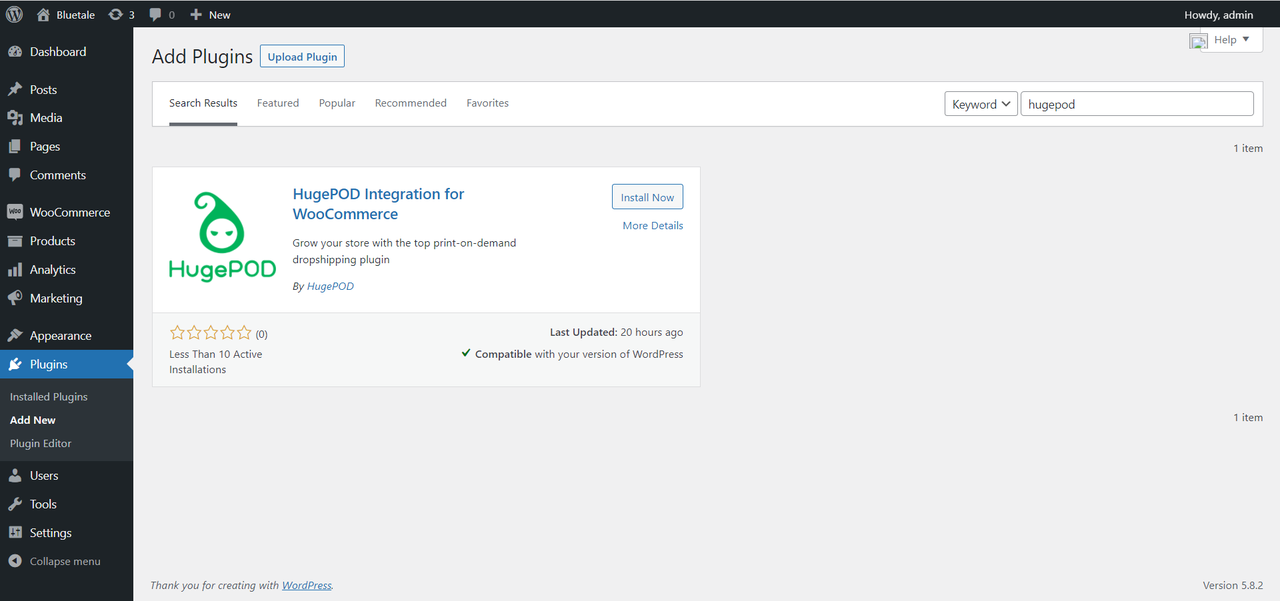
Step 2: Connect your WooCommerce to TapStitch.
- Open the TapStitch tab and Connect.
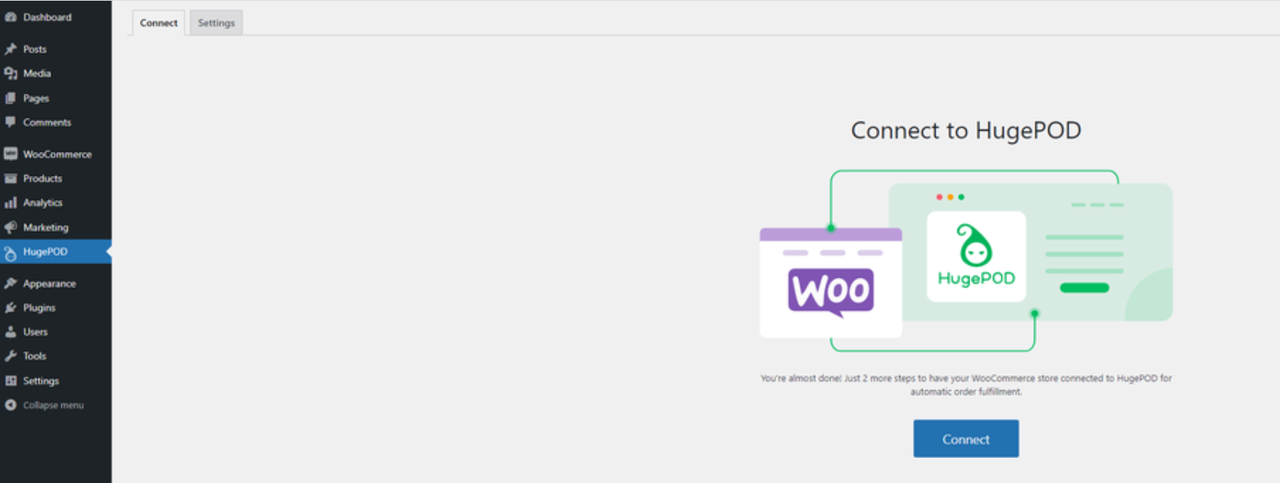
- Register or login your TapStitch account. If you are already logged in, ignore it

- Click “Approve” button,allow access to the TapStitch plugin.
Step 3: Start adding products.
Through the TapStitch plugin you can automatically create products, their mockup images, descriptions, and pricing with just a few clicks.
Click “Add product ” and add your first product!
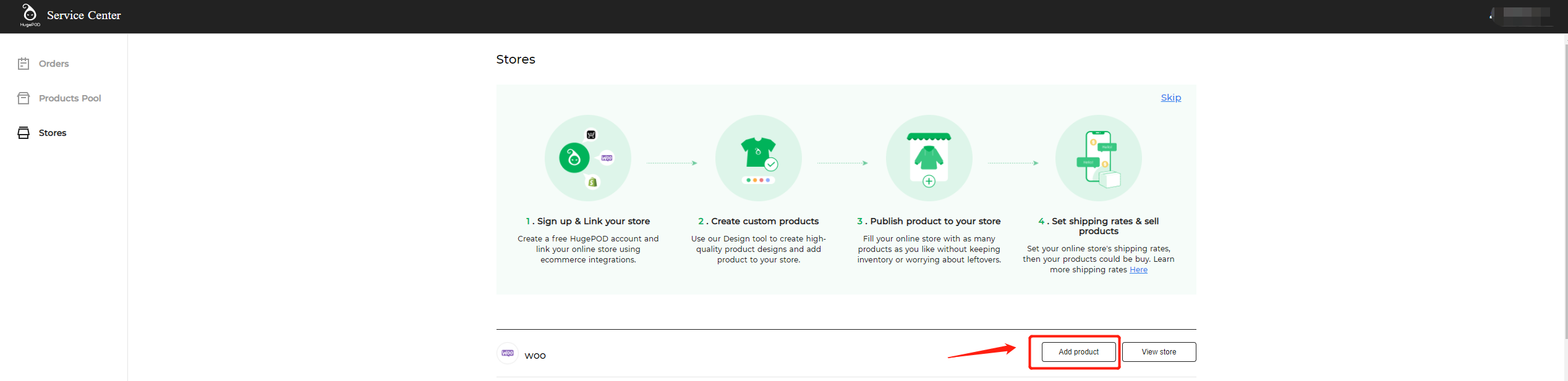
That's it – you're done!
If you get an exception during this process, make sure that permalink settings are not set to Plain firstly. Here's how to set up permalink
- Open "Settings → Permalinks"
- Under "Common Settings" choose any other link structure other than "Plain" in order for the WooCommerce API to work.
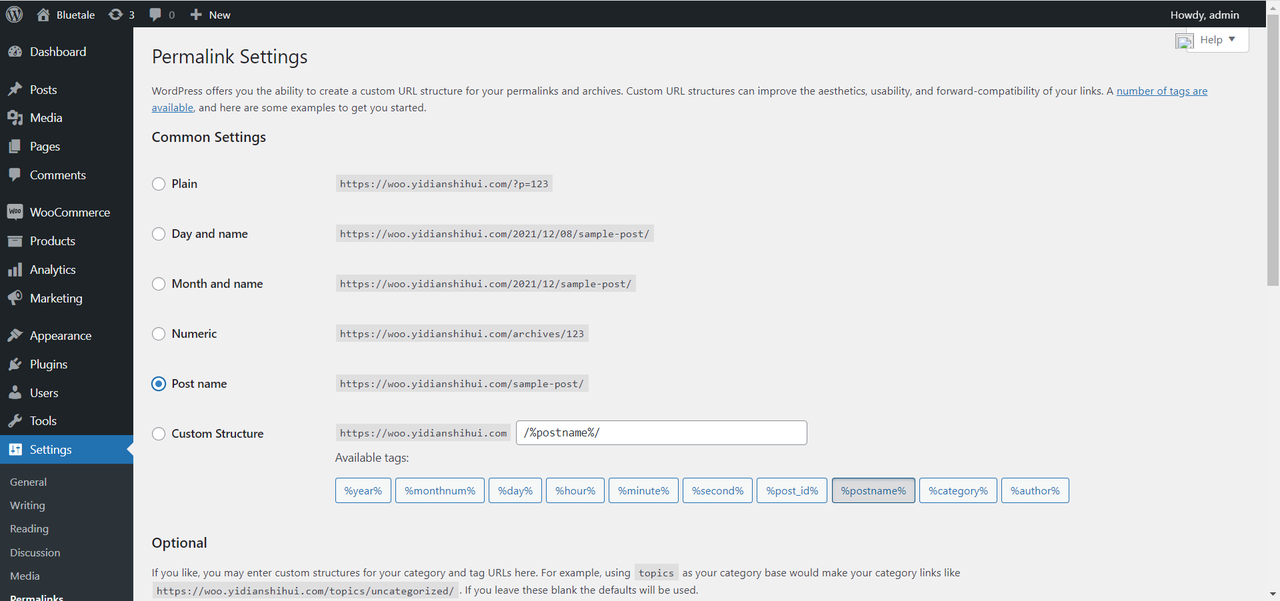
- Click "Save Changes" button at the bottom of the page
- You can now check if the WooCommerce API is working by opening http://your-site-url-here.com/wc-api/v1/ in the browser. If the response contains JSON code with store information, then the API works, otherwise the permalinks are not enabled correctly.
If you have already set up Parmalink, the problem still exists. Please do not hesitate to contact our customer service.