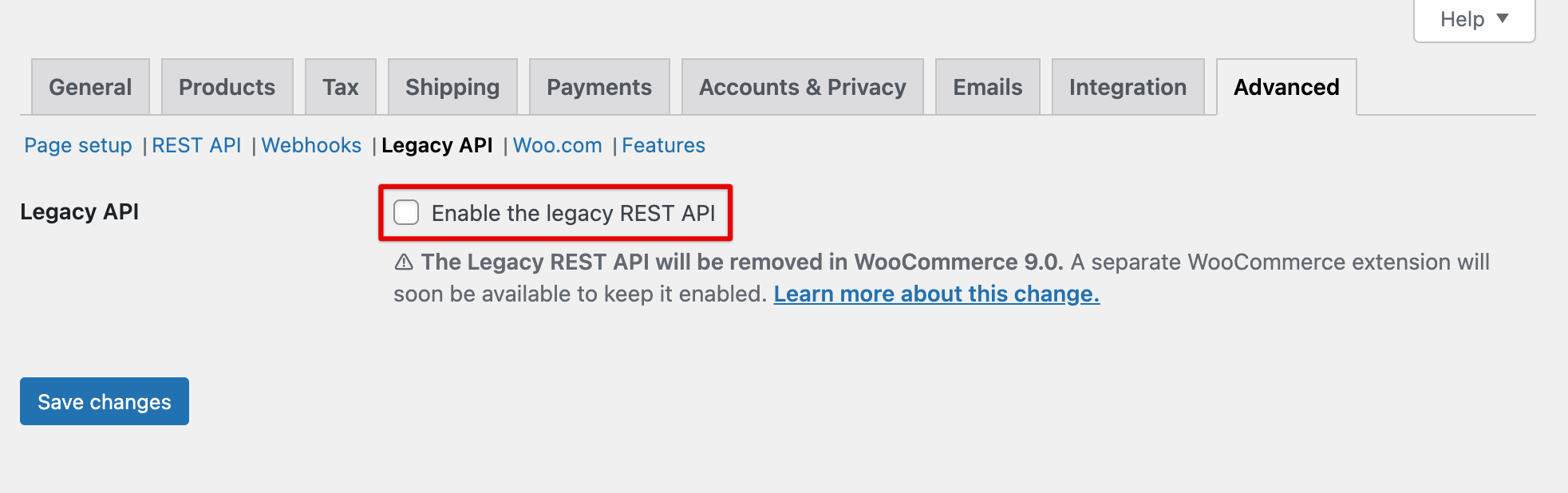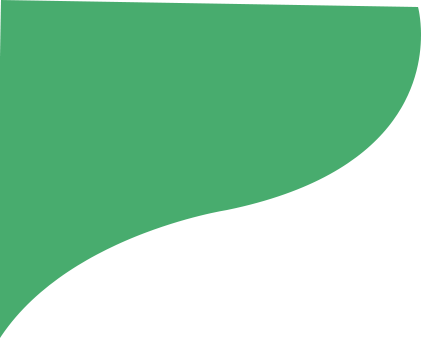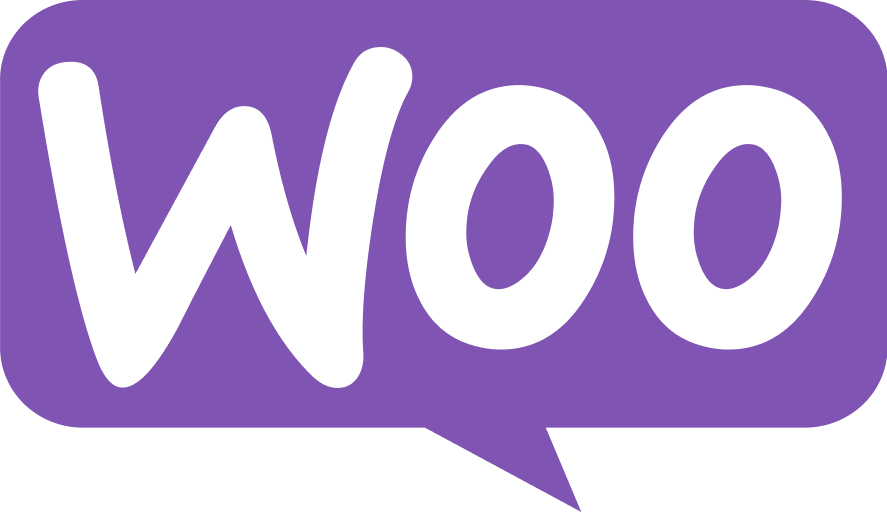
Connect your WooCommerce store to HugePOD
WooCommerce is a popular eCommerce platform that specializes in WordPress plug-ins, offering complete control over your store’s design and functionality. With just a few simple steps, you can seamlessly connect your WooCommerce store to HugePOD and start making sales.
Step 1: Adjust your Permalinks settings
- Within your WooCommerce dashboard, locate and click on “Settings” in the left-side menu.
- Select “Permalinks.”
- Choose any option other than “Plain” (e.g., choose “Day and name”).
- Click Save changes.
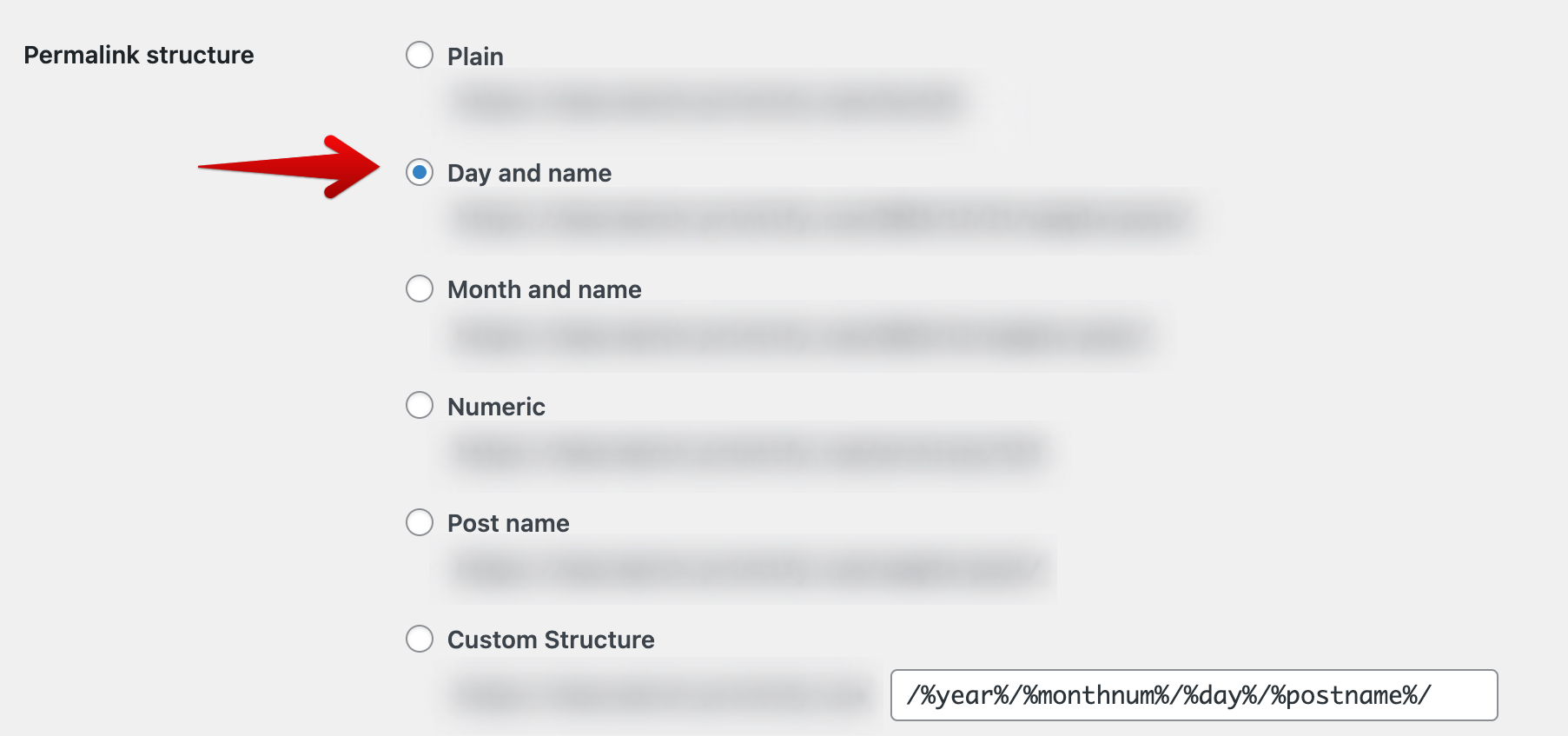
Step 2: Generate API key
Go to your WooCommerce Dashboard > Settings.
Select Advanced and click REST API > Add key.
Fill in the description, select the user and select a level of access for this API key — Read/Write access.
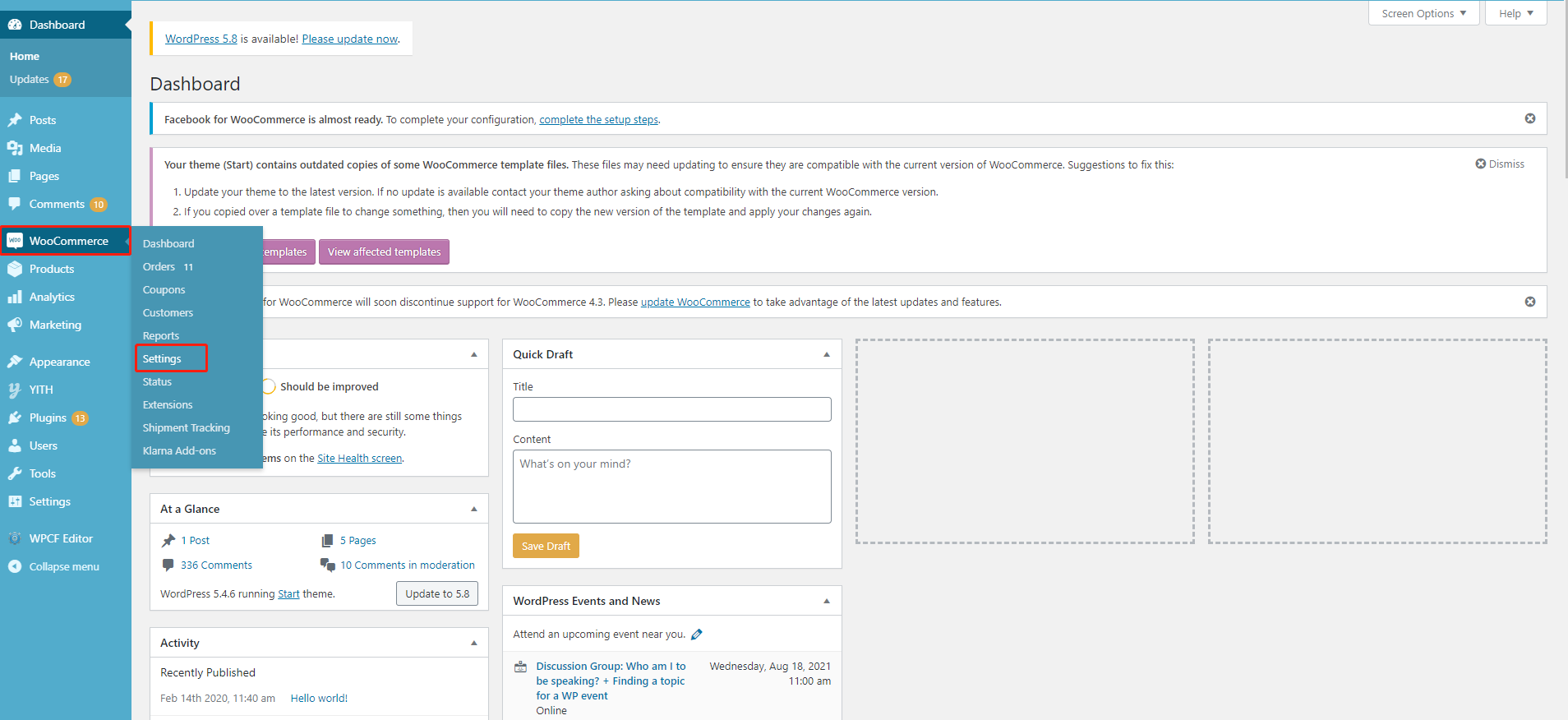
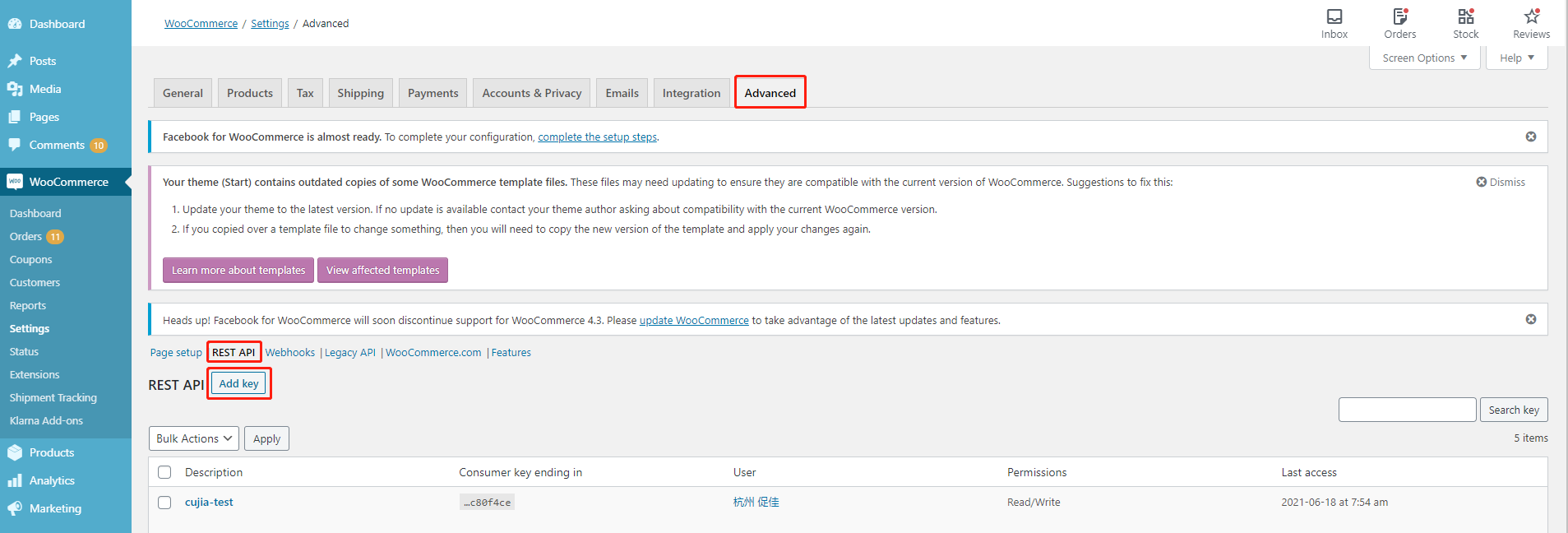
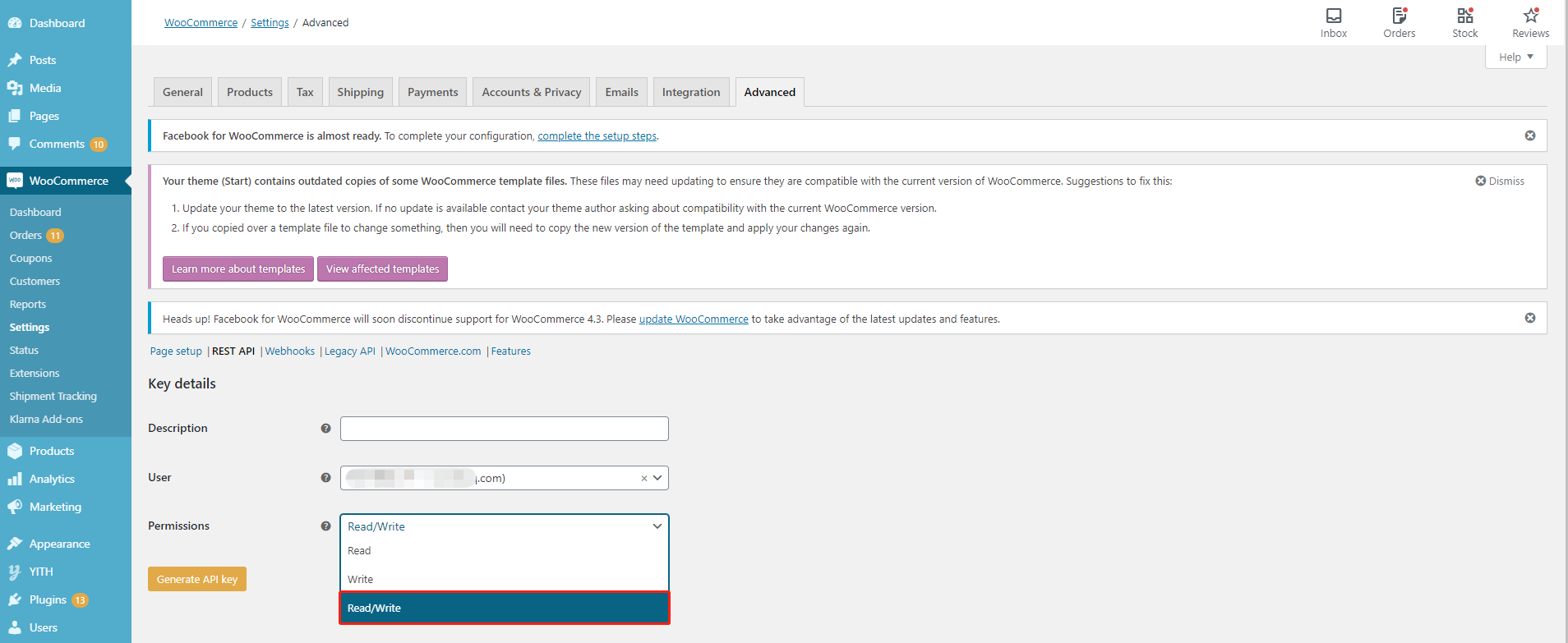
Step 3: Connect your store to HugePOD
Go to https://www.HugePOD.com/stores and click the Link button under the WooCommerce icon
Make sure that the store URL you enter precisely matches what’s visible in your WordPress admin under “Settings” → “General”. Your store URL will typically appear in one of these formats:
http://yourstore.com
https//yourstore.com
https://www.yourstore.com/
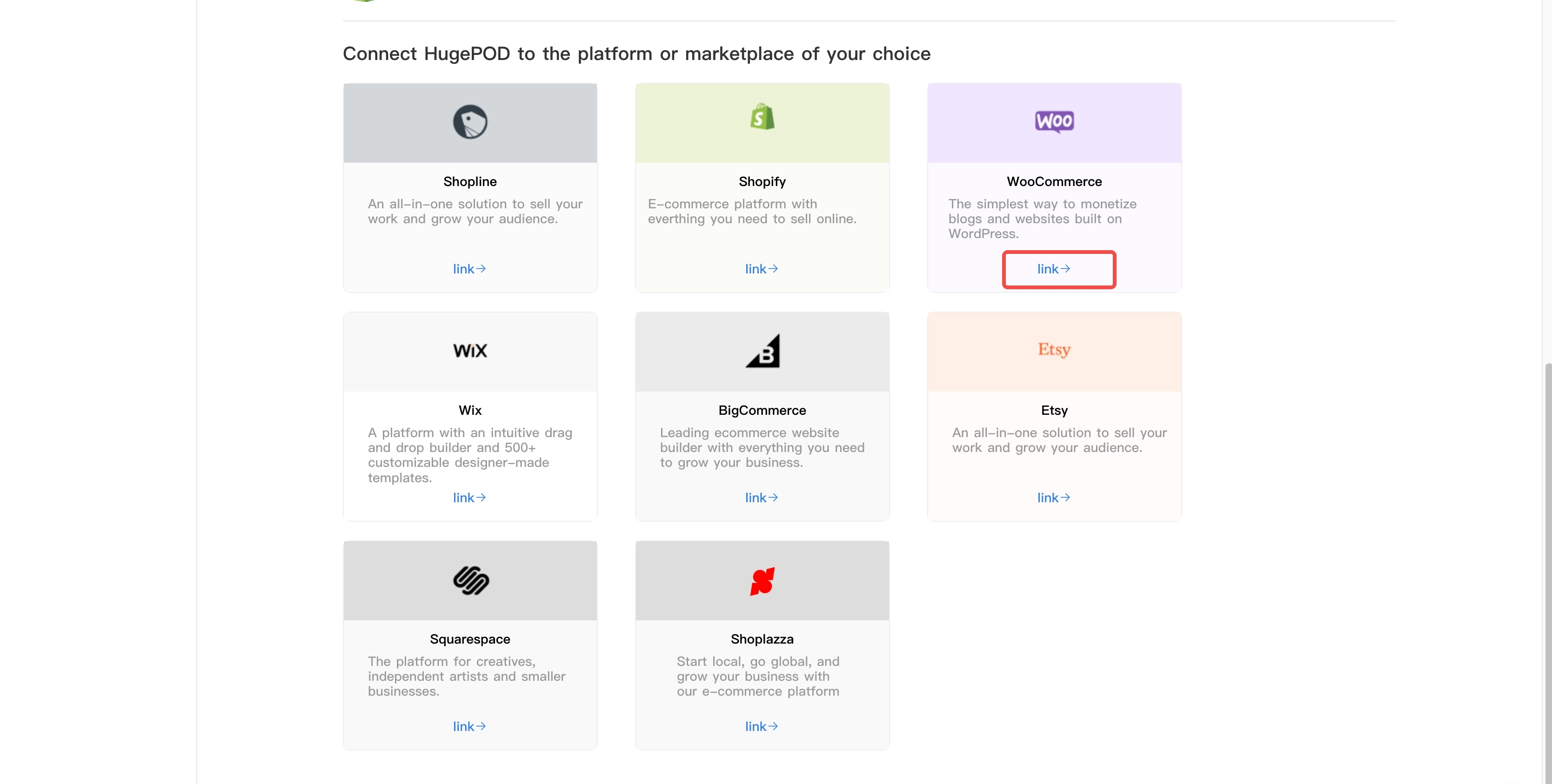
Note Use only the specific URL formats listed above. Avoid entering URLs that direct to specific pages, such as “https://yourstore.com/store” or “https://yourstore.com/shop”. The URL should represent your main store address without any additional page specifications.
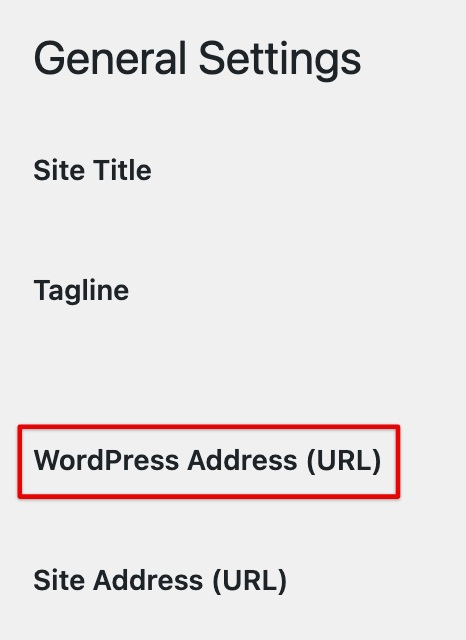
Disable legacy REST API (if currently enabled)
- Log into your Wordpress admin > Woocommerce>Settings>Advanced
- Click REST API and fill in the Description and Choose Read/Write permeission to generate API key
- Proceed to “Legacy API”.
- If the box next to “Enable the legacy REST API” is checked, uncheck it.
- Click Save changes.